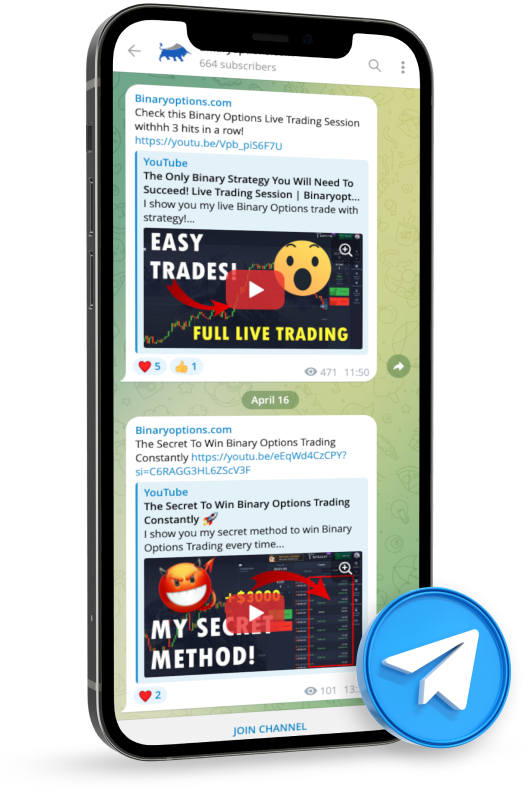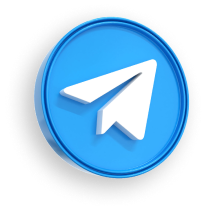A demo account is an account where one does not need to invest real money; he/she will be provided virtual funds for free. It is an actual account to practice trading on the platform and know how to invest, use, and analyze trading on the platform.
Pocket Option offers such account type for free and the user will get $10,000, which can be used as money or for virtual learning. In this article, we will explain to you all the features and how to apply for the demo account on Pocket Option.

Steps to use the Pocket Option demo account:
- Visit the Pocket Option website
- Click on registration or start with one click
- Register your free trading account
- Choose the demo account type
- Learn and practice on the platform with virtual funds
(Risk warning: Trading involves risks)
See my full video guide:
(Risk warning: Trading involves risks)
Registration for a Pocket Option demo account
What you will read in this Post
Registration with a demo account is a technical and functional copy of the live trading account; the client is the exception in this case. All the features that are available on the real trading account are the same as assets, trading indicators, quotes, and signals.
It provides training, and testing strategies and develops skills related to money management. Investors can practice various trading strategies by applying virtual funds and learning to analyze the trading.
Users can use the demo account, which can provide education before registration or after signing up.
Let’s learn how to register a demo account on Pocket Option. One can start trading with just a single click by the simple process. Follow the below-given steps:

Guide:
- 1. Firstly, on the Demo Trading window, select the “START IN ONE CLICK” button and “CONTINUE DEMO TRADING.”
- 2. Click on the “REGISTRATION” button to register.
(Risk warning: Trading involves risks)
Registration with different accounts

To use a demo account, here are three options available for signing up:
- Email address
- Facebook account
- Google account
One can choose any method that best suits one and can create a password.
Register a demo account with an email
- On the top right of the window, select the “Registration” button.
- To sign-up, fill in the data needed and click “SIGN UP.”
- Enter a valid email address.
- Create a strong password.
- Read the commitment, then click the check box.
Users will receive a confirmation mail. After that he/she can access the account by clicking on the link given in the mail.

After verification, one can use Demo Account by simply clicking on “Trading,” then “Quick Trading Demo Account,” and after that clicking on “Continue Demo Trading.”
(Risk warning: Trading involves risks)
How to register a demo account with a Facebook account?

- Select the Facebook logo displayed.
- A Facebook login window will be pop up, where the user needs to write the email credentials that they used to register on Facebook.
- Click on the “Log in” button.
Pocket Option offers access to a user’s information. Click on the “Continue as user name,”and then the user will be redirected to the Pocket Option platform.
How to register a demo account with a Google account?

- To Sign up with a Google account, click on the corresponding Google button on the registration form.
- On the newly opened window displayed, write your contact number or email address and register by clicking on the “Next” button. Write the password of your Google account to complete the information and click “Next.”
After that, investigate the instructions sent from the Pocket Option service to the email address.
(Risk warning: Trading involves risks)
Registration on different platforms
Pocket Option provides different platforms to the trader, which are
- iOS App
- Android App
- Mobile web version
Let’s discuss the registration of the Demo Account on different accounts.
#1 Registration on iOS App
In case the user is registering on an iOS App, download the “PO Trade app“. The mobile edition and web edition of the trading platform are identical.
With a high level of satisfaction and user rating on the Apple store, the app is assessed to be a promising app for online trading.
Follow the steps to register on iOS App:
- Click “Open account.”
- Enter a valid email address.
- Create a strong password.
- Click the check box for the words and authorization thoroughly, then finally click the “Sign up” button on the screen to complete registration.
After completion of registration, click on the “Continue Demo” for Trading with Demo Account.

(Risk warning: Trading involves risks)
#2 Registration on Android App
To register on Android App, download the “Pocket Option Broker” app from Playstore. The android app is easy to access, and users can easily transfer funds and trade them on the app.
To register on Android App, follow the below steps:
- Click “Open account.”
- Enter a valid email address.
- Create a strong password.
- Check the agreement and choose “Sign up.”
After successful registration, click on “Continue Demo” to start trading on Demo Account.

#3 Registration on the mobile web version
To register on the Mobile Web Version, the user needs to open a browser on the mobile device. In the search bar of the browser, type ‘pocketoption.com’ and press enter, and open the official website of the binary broker.
Follow these steps
- On the top left, click on the “Menu” displayed on the screen.
- Click on the “REGISTRATION” button and enter data like email credentials.
- Check “Agreement” and click “SIGN UP.”
Users can access the platform. Choose the option of “Continue Demo trading” to commence trading with the free account.
(Risk warning: Trading involves risks)
How to trade at Pocket Option with the demo account
To trade digital options on the Pocket Option platform, let’s learn how one can do trading.
Below are eight points that will be discussed:
- Placing a trading order
- Choose Assets
- Set Trading Purchase Time
- Set Trade Amount
- Trade Order Results
- Monitor trade
- Cancel a pending Trade Order
Let’s discuss these points:
#1 Placing a trading order
In placing a trading order, the user can adjust settings like purchase time and trade amount. One can foresee whether the price will gain or decline. The green button will indicate the increase in price, and the red button will indicate the price decrease.
#2 Choose an asset

There are 100+ assets available on the Pocket Option platform. Users can choose an asset by category. One can search any asset like currency pair, cryptocurrency, commodity, and stock, and mark stars that will be visible in the quick access bar.
The profitability of an asset will be given next to the asset in the form of a percentage.
#3 Set trading purchase time
To set Digital Trading Purchase Time, click on the “Purchase Time” menu and click on the option that suits you. Make a note, purchase time and 30 seconds is the trade’s expiration line which is shown as a vertical line that indicates “Time until expiration.”

(Risk warning: Trading involves risks)
#4 Set trade amount

There are two buttons concerning the “Trade Amount” Section on the trading panel. The “-“ button is used when the user wants to decrease the amount, and “+” is used whenever the user wants to increase the amount traded. Users can also write the amount manually simply by selecting the current amount.
- Strike Price Setting
Users can place an order at a price that is an addition or limited to the existing market price and use it before making a trade. The risk and payout rates depend on the difference between the market price of a trade and the strike price of the trade.
The user has the option to facilitate or not facilitate the strike price.
The strike price option is available on digital trading only.
- Analyze Price Movement

This demo feature helps the user to analyze and foresee the price movement on the graphics. In case one thinks that the price will go high, the user can choose ‘Up,’ and in case he thinks the price will be low, he can choose the ‘Down’ option.
#5 Trade order results

When the order of the trader is complete, the output will be marked correct or incorrect.
In this option, users can
- Correct the trade order by canceling an open trade within a few seconds.
- Place an express order.
- After studying several trading assets, the combined forecast is known as express trade. Click on the “Express” button. Select assets, make at least 2 forecasts and place an express trade.
- View open and closed express orders.
- Place a “By the asset price” trade order.
- Place a “By the time” trade order.
(Risk warning: Trading involves risks)
#6 Monitor trade
On the top top-right, select the “Trades” button to perceive evidence on agreements for the recent trial. Users can also view, Open trades display, closed trades display, and pending trades.
- Open Trades Display

To see the open trades, select the “Trades” category. Users can see all the active trades on the tab.
- Closed Trades Display

As in the Open trades display, the Closed trades display is similar. Select the “Trades” category on the right division of the trading interface.
#7 Cancel a pending trade order

In case the user wants to cancel a pending trade, it can be done simply by clicking on the “x” icon on their current pending order.
Users can cancel a trade within a few seconds after the trade order is completed.
Now, users can easily register, access, and use the demo Account on the Pocket Option platforms. As it is available on different platforms, one can easily access it.
Conclusion: Pocket Option offers a free and unlimited demo account
Users are always afraid to invest money in online trading on any platform. The reason can be their past bad experience or one is new to online trading. To resolve this problem, Pocket Option provides the user with a free binary options demo account.
A free demo account educates a new user to predict, analyze and learn with virtual funds. Users can increase the amount on the demo account. It’s easy; one needs to click demo balance and then select Top-up.
(Risk warning: Trading involves risks)